Vault
The vault lets you securely store secrets or common settings (for example: API keys, , ) to authenticate requests with external services or integrations as vault connections.
- There are connections that require the user to provide credentials (for example, with an Auth0 with a machine-to-machine (M2M) application, you generate an access token with an expiration time and a refresh token). The connection stores both tokens and generates a new access token before it expires.
- There are external services that require authorizing scopes to generate API credentials. If you change the scopes, update the connection to those services to avoid connection issues.
- When a connection is added, it is ready to use in your flows. Any updates to an existing connection will propagate automatically.
Create and modify vault connections
Create and modify vault connections from the vault page or from the flow editor when an action requires credentials.Create vault connections from the vault page
Add a vault connection from the vault page by following these steps:- Open the Form editor by selecting Auth0 Dashboard > Actions > Forms.
-
From the top left corner, > Vault to open the vault page.
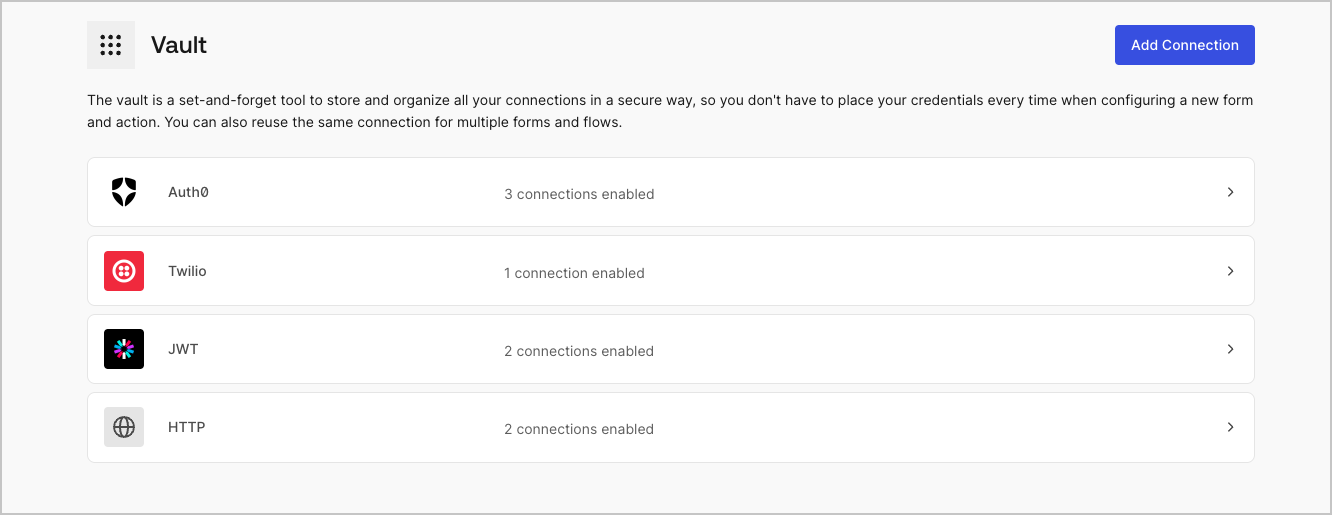
- Select Add Vault Connection.
- Select the desired action and Continue.
- Add a vault Connection name and select Continue.
- Enter the credentials. If you don’t have the specific credentials, you can select Create an empty connection and add the credentials later. Empty connections have an orange icon indicating missing credentials.
- select Add Vault Connection.
Create vault connections from the flow editor
Add a vault connection from a flow action, for example: Twilio by following these steps:- Open the Flow editor by selecting Auth0 Dashboard > Actions > Forms > Flows
- Select a flow and add a Send SMS with Twilio action.
-
From the Vault connection setting of the action, select the + Icon.

- Add a vault Connection name and select Continue.
-
Enter the credentials.
If you don’t have the specific credentials, you can select Create an empty connection and add the credentials later. Empty connections have an orange icon indicating missing credentials.
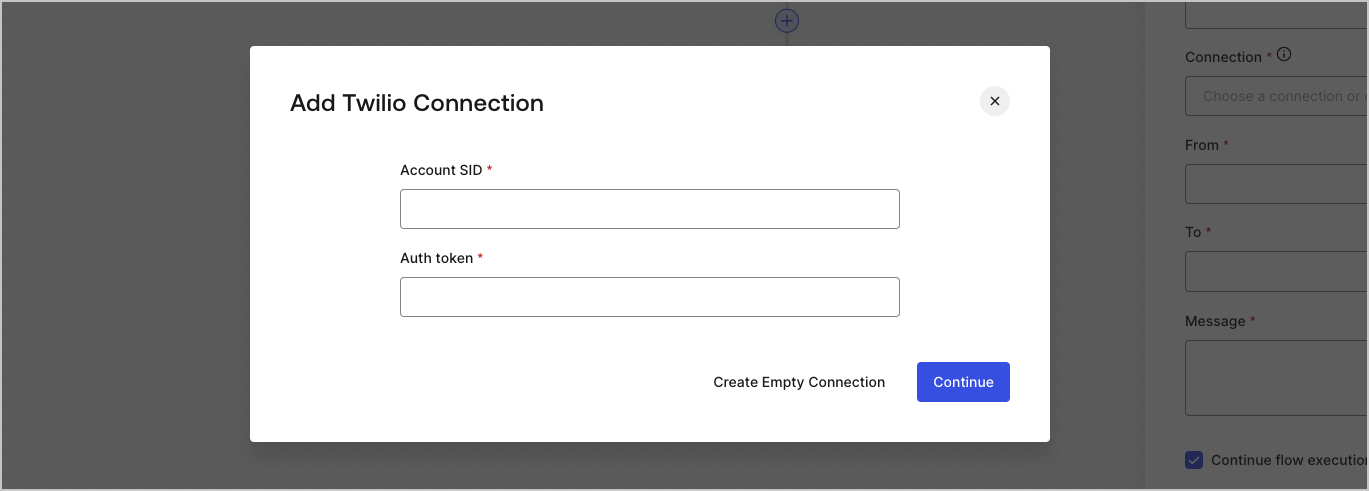
- Select Add Vault Connection.

