Get Management API Access Tokens for Testing
This method for obtaining Access Tokens is only for test purposes. Do not get manually long-lived tokens and use them in your applications because that nullifies the security advantages that tokens offer.
Prerequisites
Get Access Tokens Manually
- On your Auth0 Dashboard, navigate to Applications > APIs > Auth0 Management API. Select the API Explorer tab and locate an auto-generated token in the Token section.
-
Select the Copy icon to the right of the token. You can now make authorized calls to the Management API using this token.
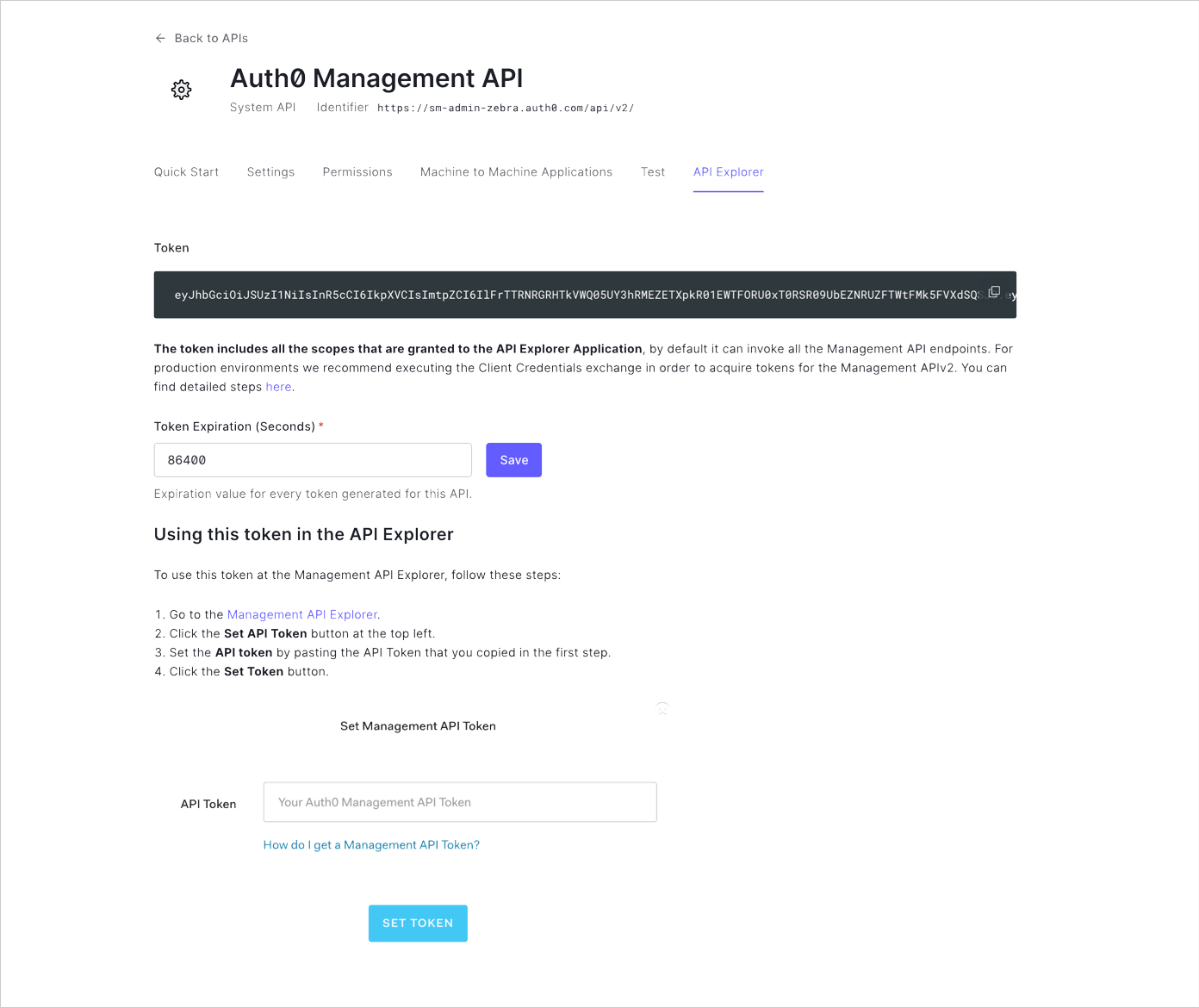
- Optionally set the expiration time. By default, the token has an expiration time of 86400 seconds, which is 24 hours. After that period, the token expires and can no longer be used. To change the expiration time, update Token Expiration (Seconds) and click Update & Regenerate Token.
These tokens cannot be revoked so long expiration times are not recommended. Instead we recommend that you use short expiration times and issue a new one every time you need it. You can verify expiration by using jwt.io to decode the token.
Use Access Tokens for Testing
You can use the you just created for testing purposes to manually call an endpoint through the Management API Explorer.- Visit the Management API Explorer, and select the Set API Token button.
- Complete the API Token field. Additional information then displays on the popup, such as the scopes granted to the application.
- Select Set Token to save your token and close the popup. Notice that the Set API Token button now displays as Authorized.
- To begin testing, navigate to an endpoint you wish to call and enter any required or optional parameters in the fields to the right. Then, select Test Endpoint.

